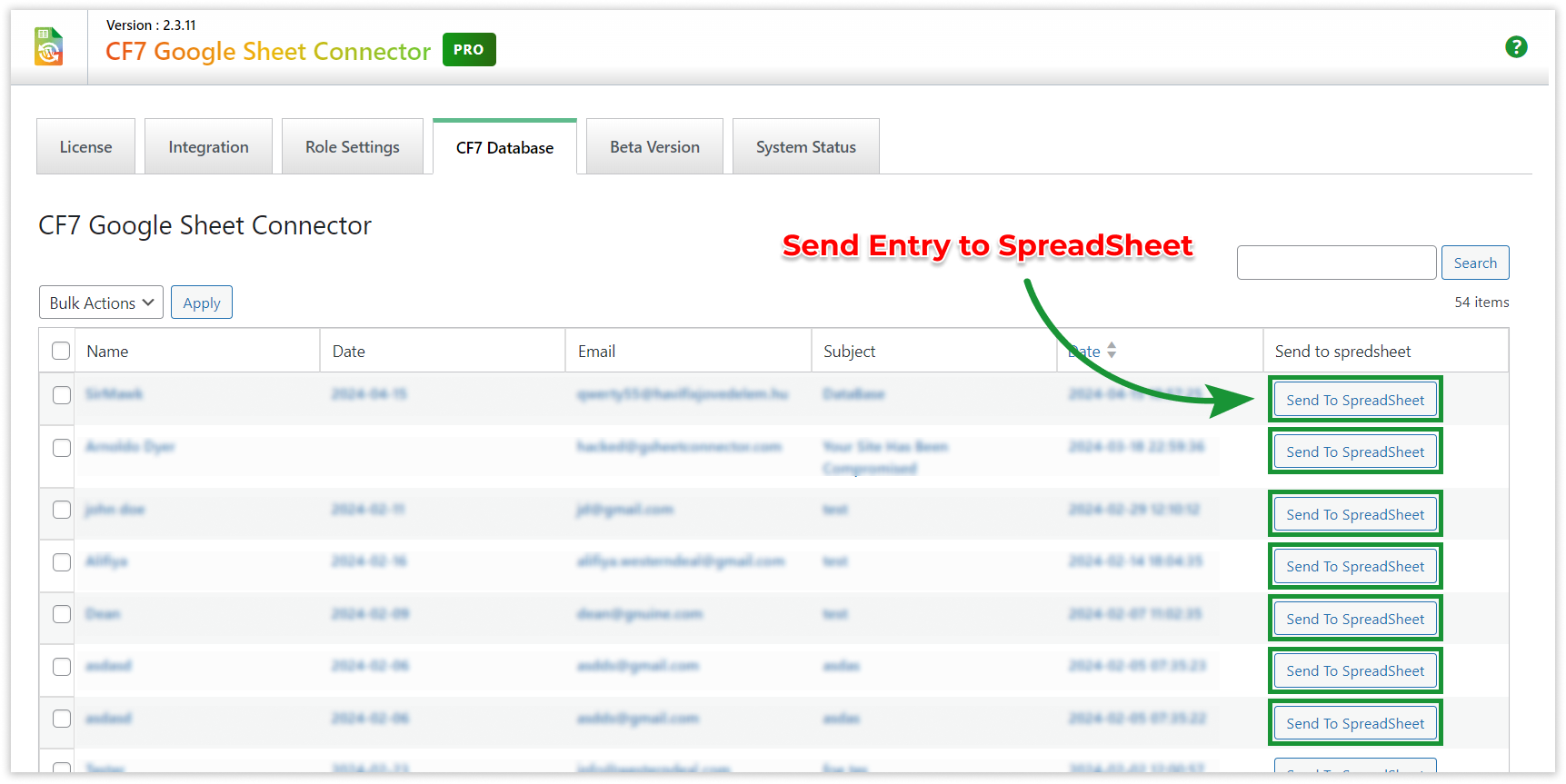CF7 Database Integration with CF7 Google Sheet Connector PRO #
We have introduced a feature that allows you to store all your Contact Form 7 (CF7) form entries in a database, addressing the limitation of CF7 not natively offering database storage for form submissions. It’s important to note that this feature will begin recording form submissions only after it has been enabled. Past entries will not be displayed in the database; however, submissions will be recorded after activating this option.
Enable Database: #
- Go to Contact Form 7 dashboard.
- Navigate to Google Sheet > CF7 database.
- Enable the database.
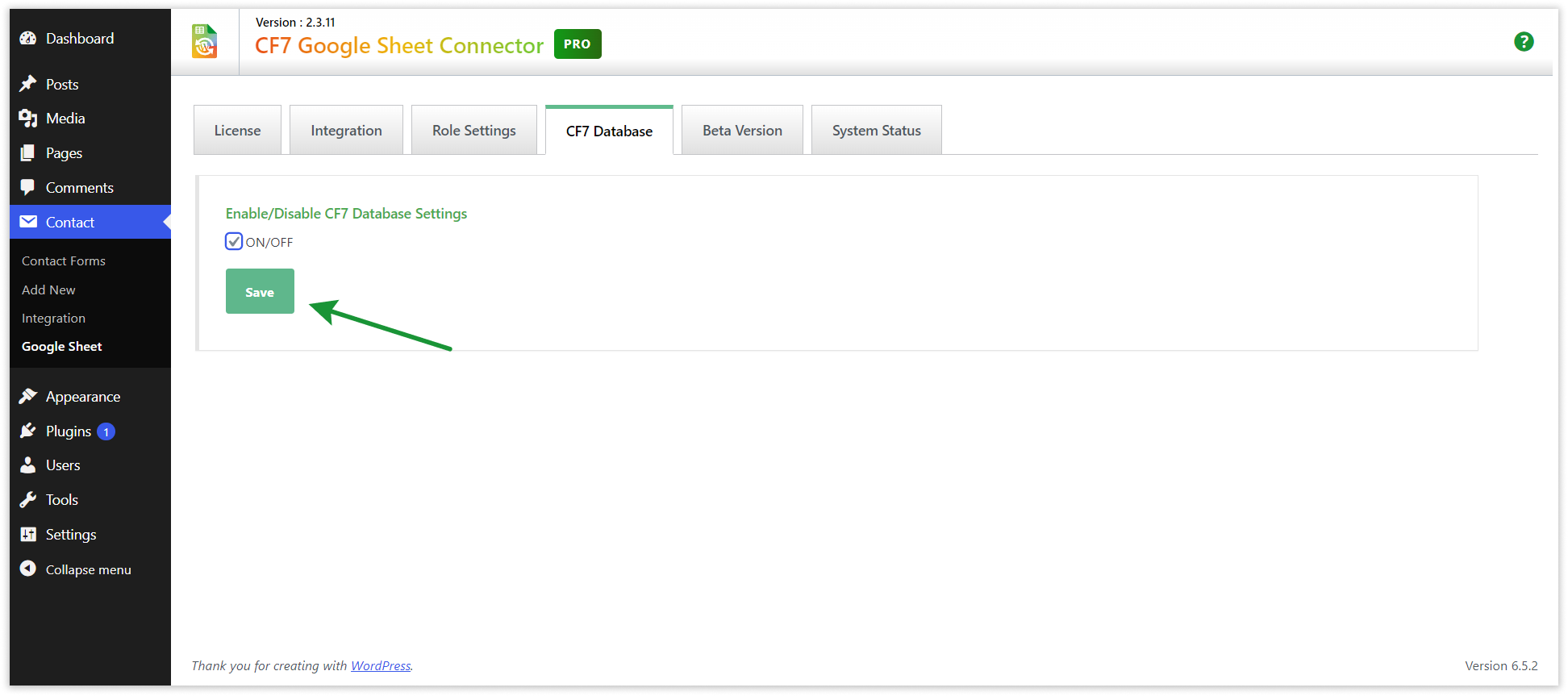
Send Entries to Google Sheet #
Once you’ve activated the settings, the form list, as shown in the screenshot above, will become visible. Subsequently, each time a form is submitted, it will be displayed here along with the count. This count provides valuable insights into how frequently the form has been filled from the front-end.
The purpose of this option is two-fold: first, it serves as a cross-check with the Google Sheet to ensure that all entries are synchronized correctly. Occasionally, due to Google API limitations, an entry may not be saved in the Google Sheet. In such cases, you can locate the entry in the CF7 Database tab, and with a simple click of a button “Send to Spreadsheet”, it can be sent to the connected Google Sheet.
To Send Entries to Google Sheet, make sure you have entries in your Contact Form.
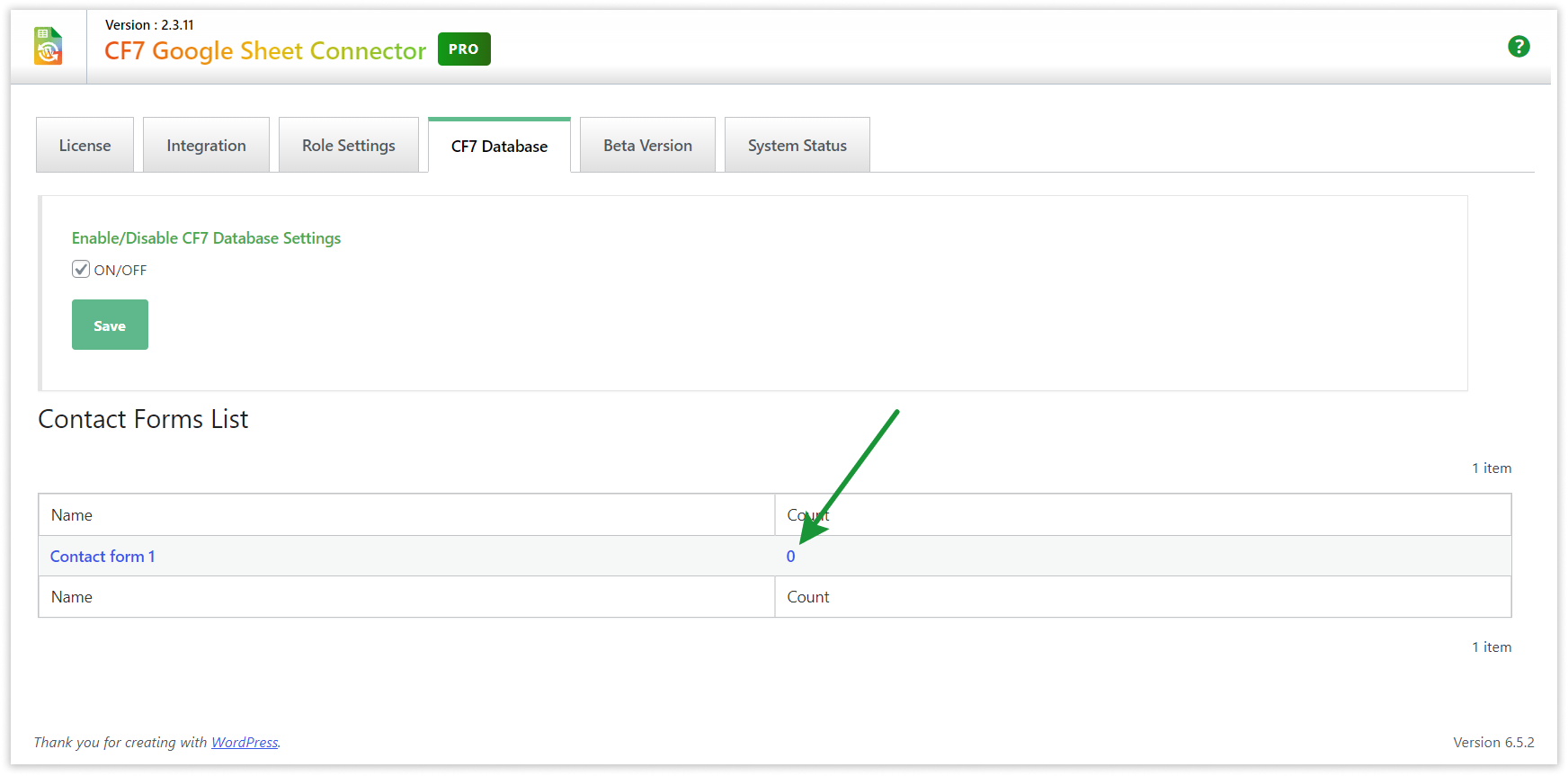
Select Contact Form: #
- Click on the name of the Contact Form you want to Send Entries to Google Sheet.
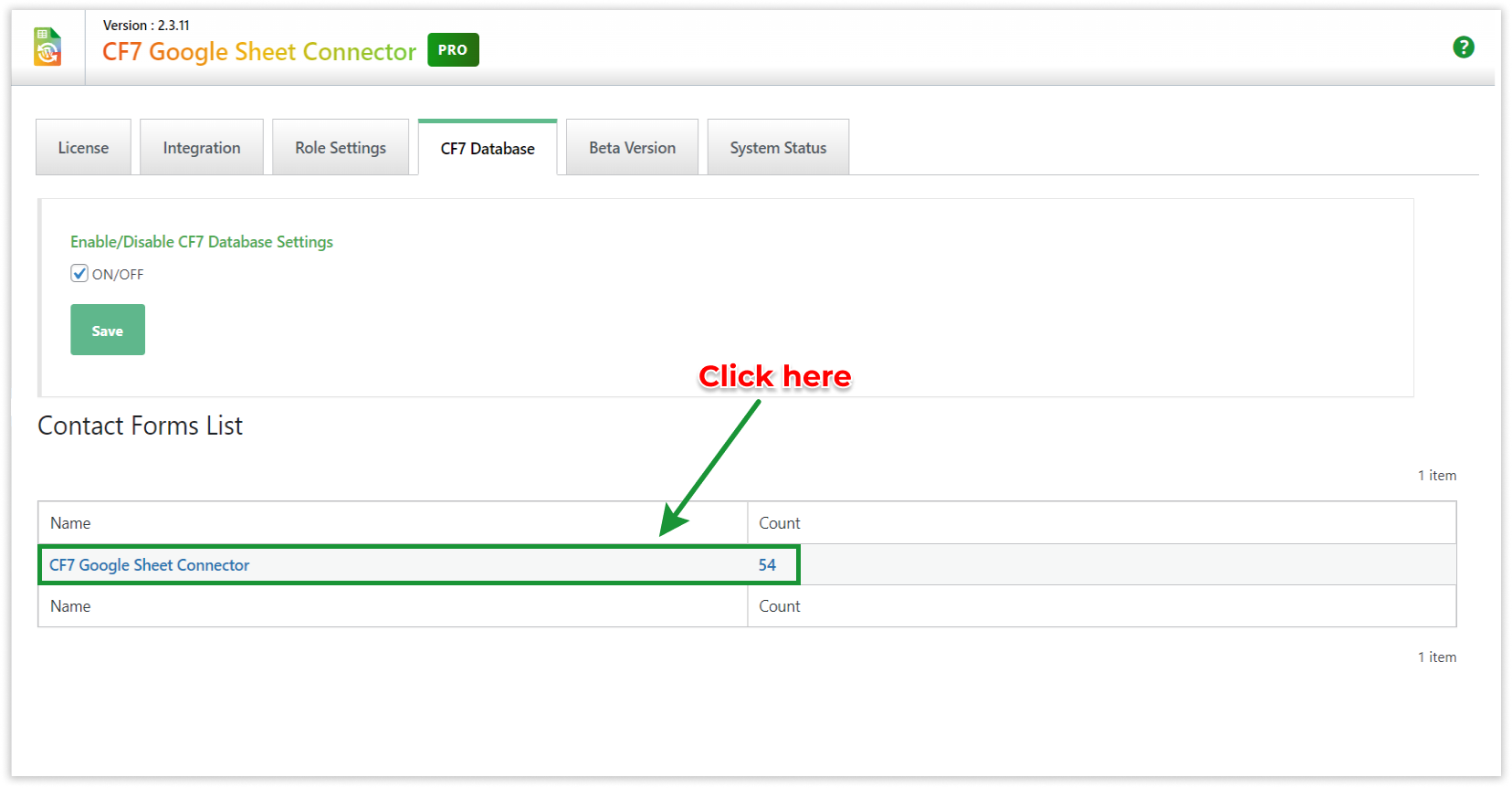
Send to SpreadSheet : #
- Send Entries to Google Sheet based on your preferences or choices.
- Mostly this feature used to Send missing Entry to Google Sheet.