This guide makes it easy to install Gravity Forms and the Gravity Forms Google Sheet Connector Plugin.
Installing Gravity Forms #
Download Gravity Forms. #
- After downloading Gravity Forms go to the plugins page then click Add New.
Upload Gravity Forms. #
- Click Upload Now in the top left corner.
Choose Gravity Forms. #
- Drag and drop the file you downloaded onto the Choose File button.
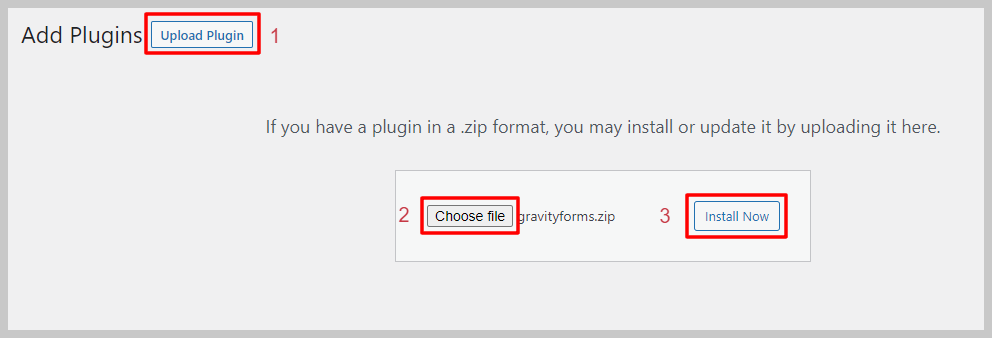
Install Gravity Forms. #
- Click “Install Now” for Gravity Forms.
Activate Gravity Forms. #
- Once it’s installed, activate it.
Installing Gravity Forms Google Sheet Connector Plugin #
Go Back to Plugins #
- If needed, go back to the Plugins section.
Add New Plugin #
- Click “Add New” again.
Search for Gravity Google Sheet Connector #
- Type “Gravity Google Sheet Connector” in the search bar.
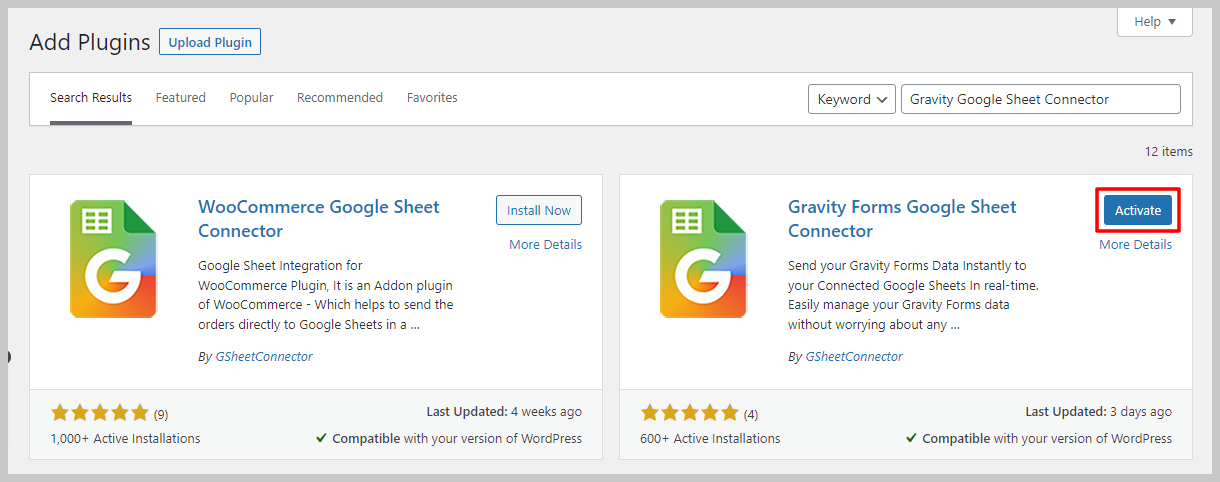
Install Gravity Google Sheet Connector #
- Click “Install Now” for Gravity Google Sheet Connector.
Activate Gravity Google Sheet Connector #
- After installing, activate it.
A Quick video showing an installing #
Installing from WordPress #
- Go to the wordpress.org & Download plugins zip file.
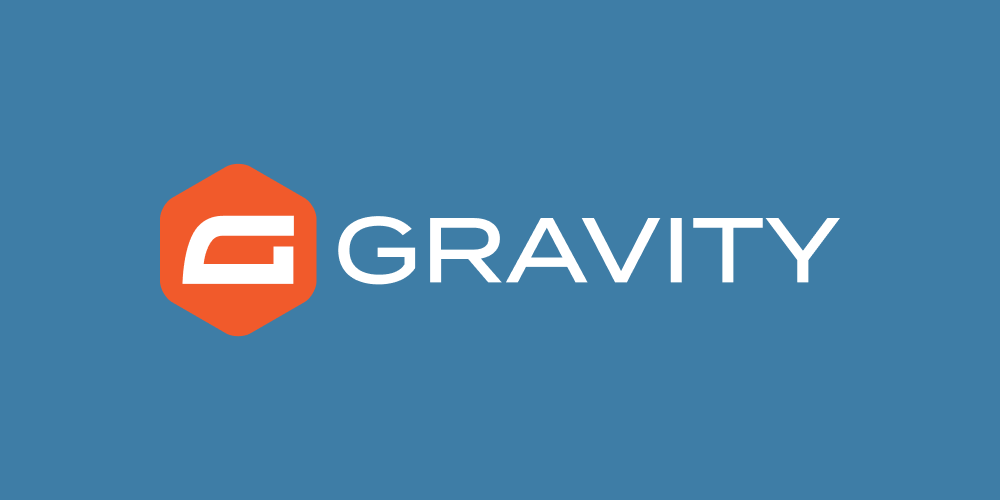
- To Add the New Plugin, Select the “ADD NEW” Plugins Menu in the Dashboard.
- Click on the “upload plugin” Button & upload the Gravity Forms Google Sheet Connector plugin zip file.
- Install and activate the Gravity Forms Google Sheets Connector Plugin.



