This guide makes it easy to install Contact Form 7 and the CF7 Google Sheet Connector Plugin.
Integration of Contact Form 7 with Google Sheet: #
- Ensure that you have successfully integrated (Automatic Integration or Manual Integration) Contact Form 7 with Google Sheet Connector.
Edit Contact Form: #
- Go to the Contact Form 7 section in your WordPress dashboard.
- Locate and Edit the specific Contact Form that you want to integrate with Google Sheets.
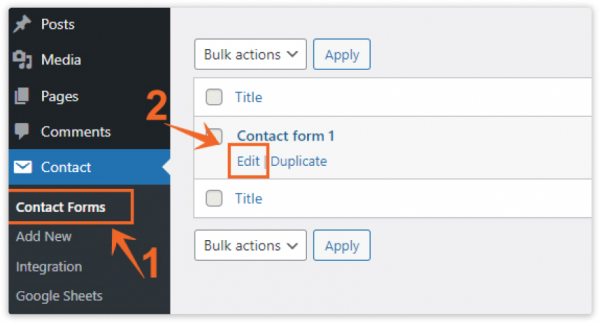
Google Sheets tab : #
- Within the Contact Form, go to setting , navigate to the “Google Sheets” tab.
- Insert the necessary details for your Google Sheet in the relevant fields:
- Google Sheet Name
- Google Sheet ID
- Google Sheet Tab Name
- Google Sheet Tab ID
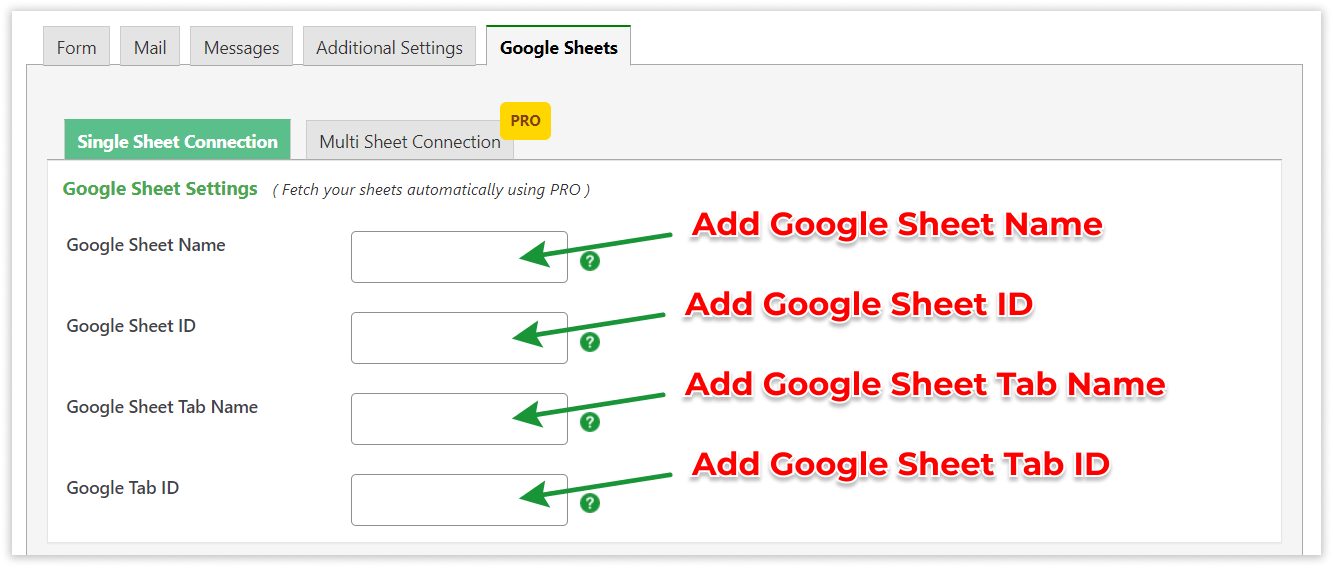
Google Sheet Info : #
Copy Google Sheet Info like below image.
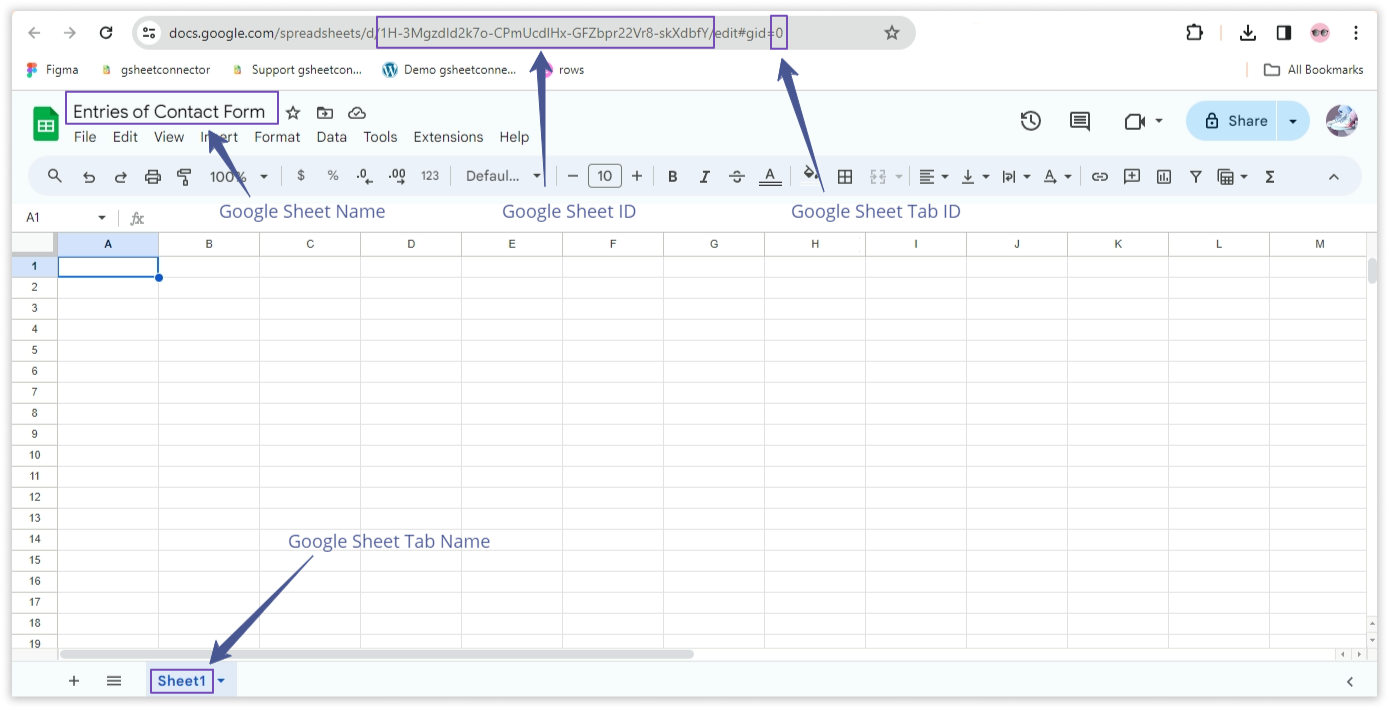
Copy Label Names : #
- Navigate to the “Form” tab in your Contact Form editor.
- Copy the Label Names associated with each form field. These label names will serve as identifiers for your form data.
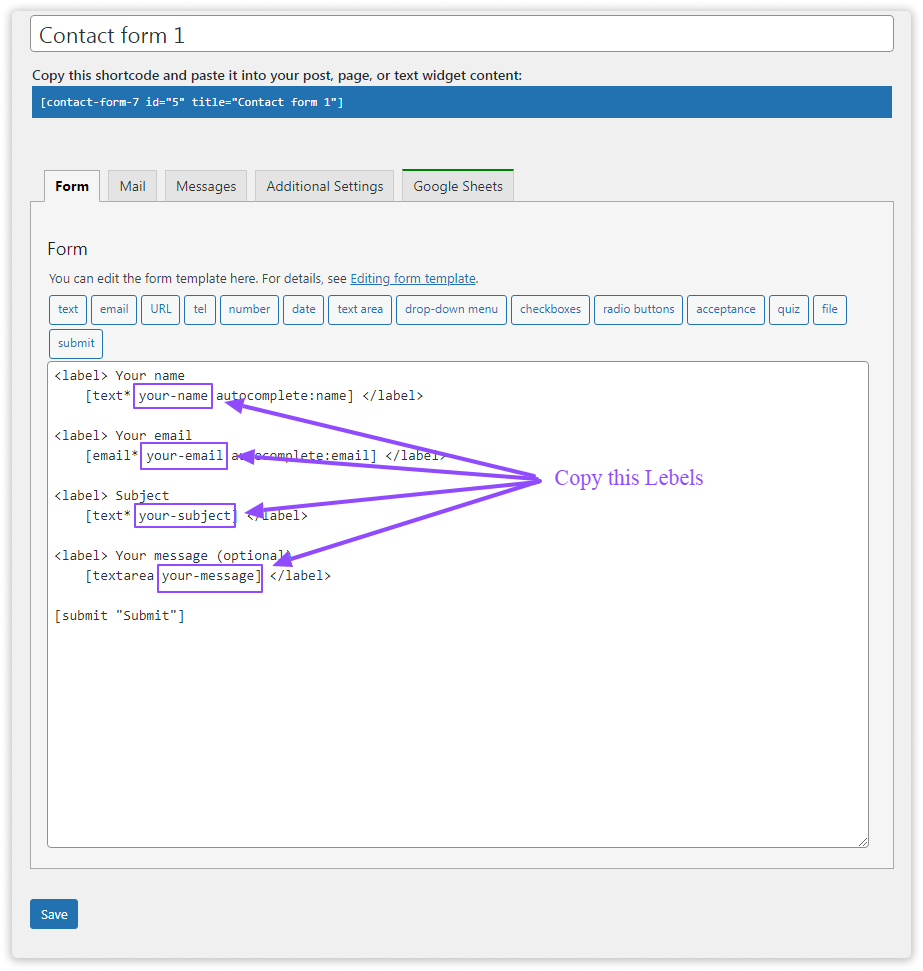
Paste Label Names in Google Spreadsheet: #
- Open your Google Spreadsheet linked to the Contact Form.
- In the corresponding columns, paste the Label Names from the Contact Form.
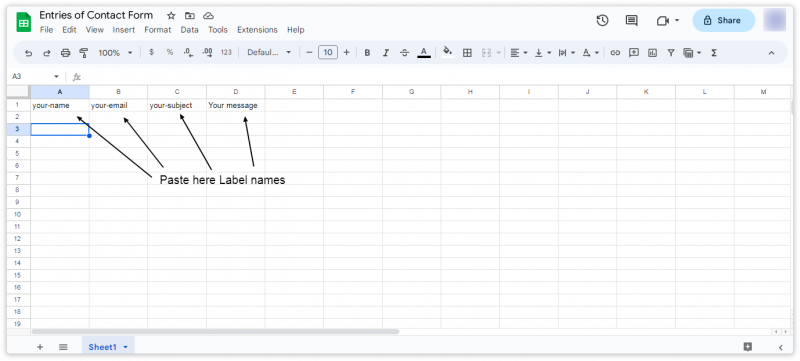
Additionally if you want to see the submission date of the form in google sheet then simply add one more column named “date” and submission date will be shown,
More CF7 Mail tags and Custom Mail tags of CF7 is supported in the PRO version of CF7 Google Sheet Connector



