This guide makes it easy to install Elementor and the Elementor Forms Google Sheet Connector Plugin.
Installing Elementor #
Log In to WordPress
- Go to your WordPress admin area.
Find the Plugins Section
- Click “Plugins” on the left side.
Add New Plugin
- Hit “Add New” at the top.
Search for Elementor
- Type “Elementor” in the search bar.
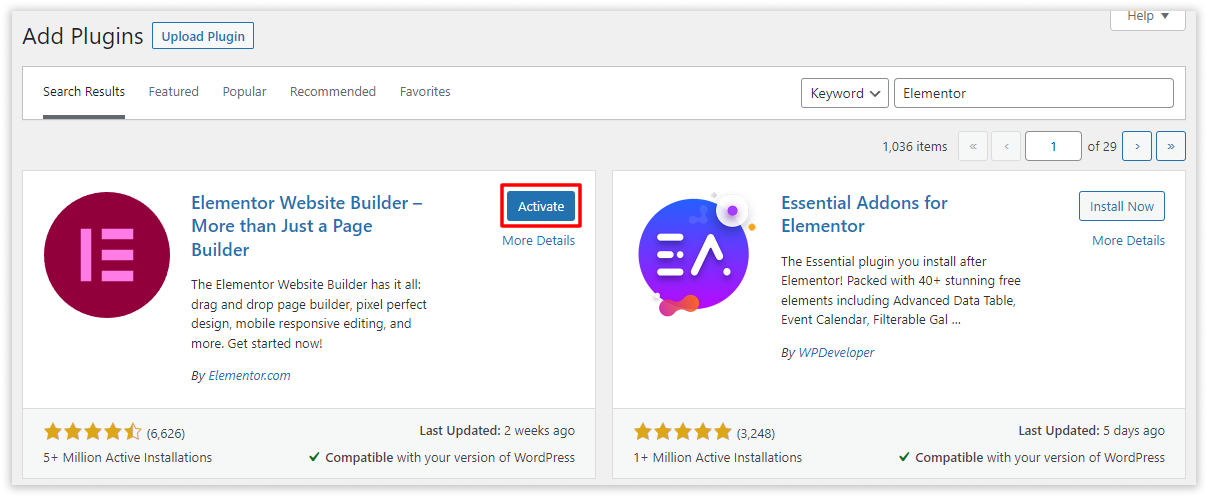 Install Elementor.
Install Elementor.
- Click “Install Now” for Elementor.
Activate Elementor.
- Once it’s installed, activate it.
Download Elemenentor Pro
Buy & Download Elementor Pro.
Install Elementor Pro.
- Click “Install Now” for Elementor.
Activate Elementor Pro.
- Once it’s installed, activate it.
Installing Elementor Forms Google Sheet Connector Plugin #
Go Back to Plugins
- If needed, go back to the Plugins section.
Add New Plugin
- Click “Add New” again.
Search for Elementor Forms Google Sheet Connector
- Type “Elementor Forms Google Sheet Connector” in the search bar.
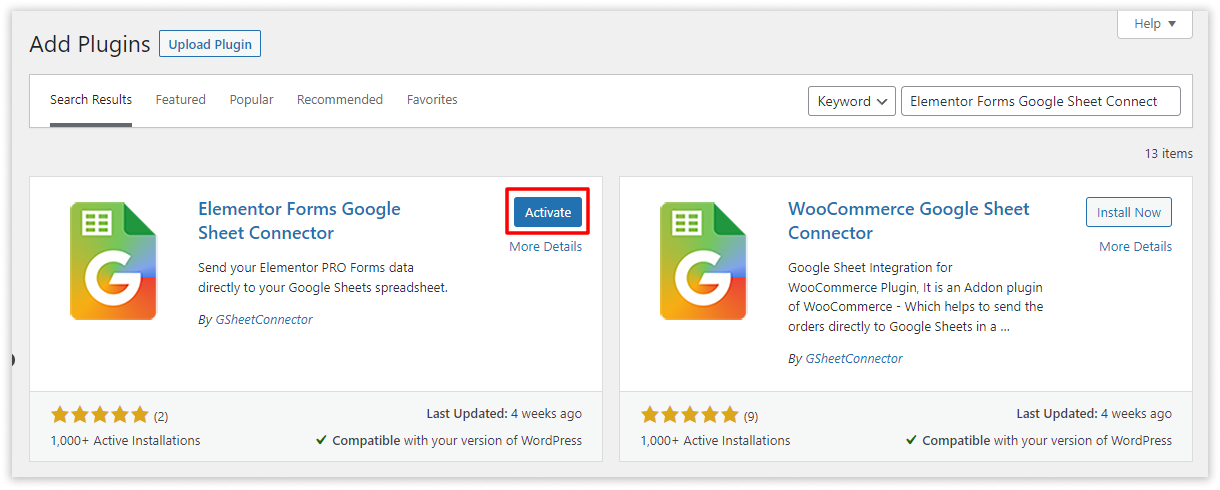
Install Elementor Forms Google Sheet Connector
- Click “Install Now” for Elementor Forms Google Sheet Connector.
Activate Elementor Forms Google Sheet Connector
- After installing, activate it.
A Quick video showing an installing #
Installing from WordPress #
- Go to the wordpress.org & Download plugins zip file.
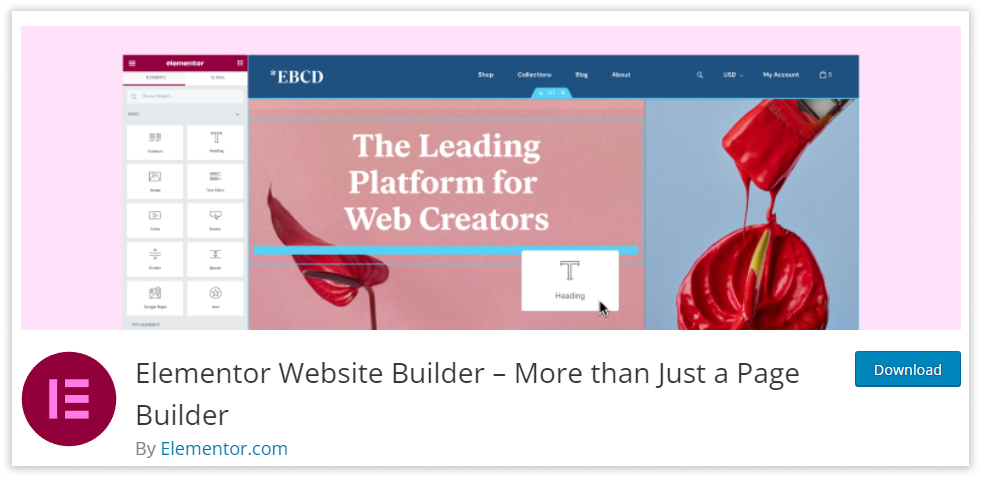
- To Add the New Plugin, Select the “ADD NEW” Plugins Menu in the Dashboard.
- Click on the “upload plugin” Button & upload the Elementor Forms Google Sheet Connector plugin zip file.
- Install and activate the Elementor Forms Google Sheets Connector Plugin.



