This guide makes it easy to install Easy Digital Downloads and the EDD Google Sheet Connector Plugin.
Installing Easy Digital Downloads #
1 . Log In to WordPress
- Go to your WordPress admin area.
2 . Find the Plugins Section
- Click “Plugins” on the left side.
3 . Add New Plugin
- Hit “Add New” at the top.
4 . Search for Easy Digital Downloads
- Type “Easy Digital Downloads” in the search bar.
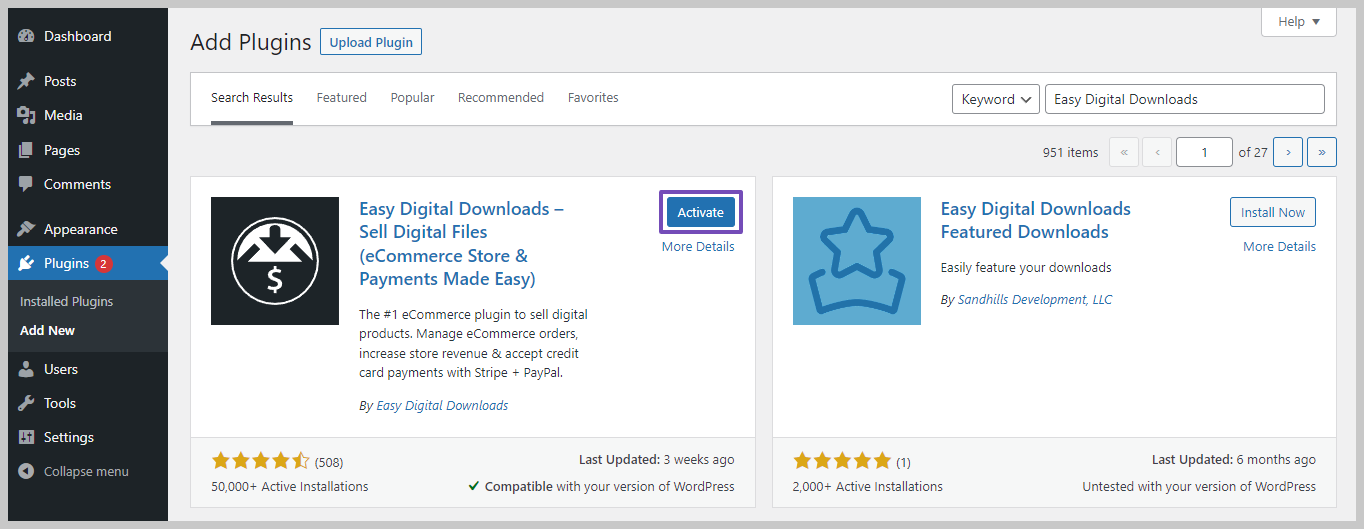
5 . Install Easy Digital Downloads.
- Click “Install Now” for Elementor.
6 . Activate Easy Digital Downloads.
- Once it’s installed, activate it.
Installing EDD Google Sheet Connector Plugin #
7 . Go Back to Plugins
- If needed, go back to the Plugins section.
8 . Add New Plugin
- Click “Add New” again.
9 . Search for Easy Digital Downloads Google Sheet Connector
- Type “Easy Digital Downloads Google Sheet Connector” in the search bar.

10 . Install Easy Digital Downloads Google Sheet Connector
- Click “Install Now” for Easy Digital Downloads Google Sheet Connector.
11 . Activate Easy Digital Downloads Google Sheet Connector
- After installing, activate it.
A Quick video showing an installing #
Installing from WordPress #
- Go to the wordpress.org & Download plugins zip file.
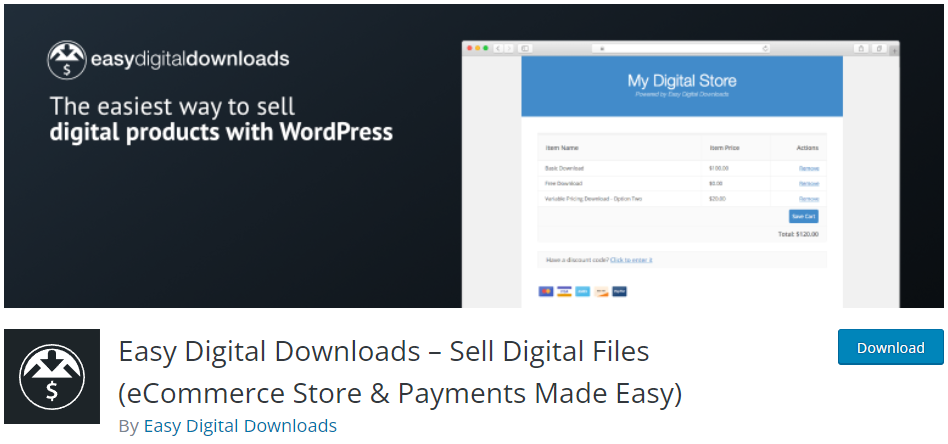
- To Add the New Plugin, Select the “ADD NEW” Plugins Menu in the Dashboard.
- Click on the “upload plugin” Button & upload the Elementor Forms Google Sheet Connector plugin zip file.
- Install and activate the EDD Forms Google Sheets Connector Plugin.



