You can obtain the CF7 Google Sheet Connector PRO version based on your licensing preference:
Single Site License or Multiple Site Licenses for One Year: Simply click on your preferred license option to download the PRO version, allowing you to use it on your website(s) for a one-year duration.
Lifetime License for Single Site: If you prefer a lifetime license for a single site, click the corresponding license button.
Download PRO Version #
To download the CF7 Google Sheet Connector PRO version, log in to your account using the credentials you used for the purchase. Once logged in, navigate to “My Account” then the “Purchase History” tab. You will find the “View Details and Downloads” option, which will allow you to access and download the plugin and show the license keys.

In this section, you can view the details of your purchase, including the associated license keys. Additionally, you’ll find the “Download Plugin” option, which allows you to download the plugin files for installation on your website.

Install & Activate PRO #
After successfully downloading the PRO version of the plugin, return to your website’s WordPress dashboard. To install the plugin, follow these steps:
- Navigate to the “Plugins” section in your WordPress dashboard.
- Click on “Add New.”
- Choose the “Upload Plugin” option.
- Click the “Choose File” button and select the downloaded plugin file from your computer.
- Click the “Install Now” button.
- Once the installation is complete, click the “Activate Plugin” button to activate the plugin on your website.
Your CF7 Google Sheet Connector PRO version should now be installed and active, ready for configuration and use on your website.
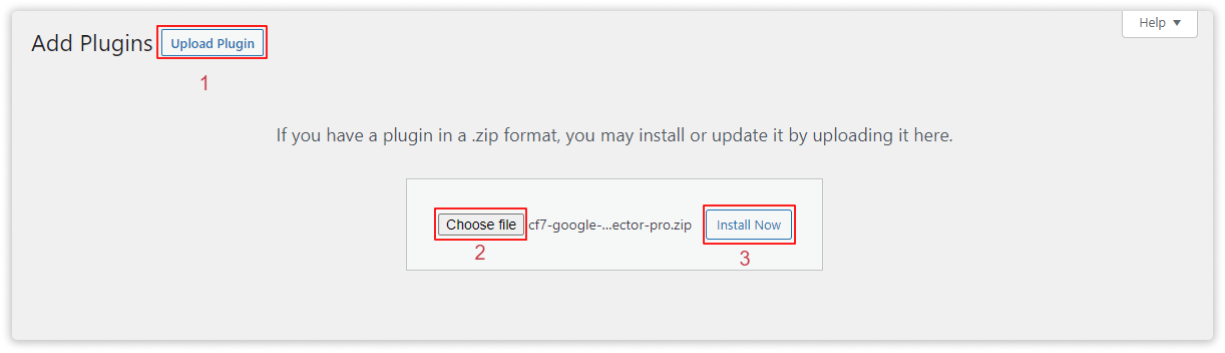
Now Activate the Plugin.
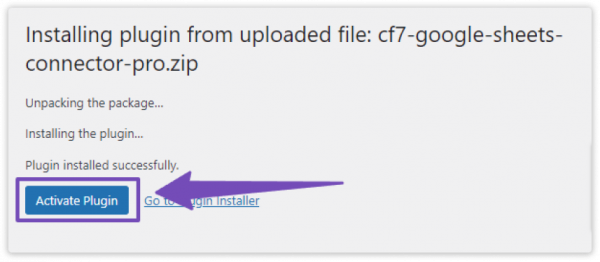
Licence Validation #
After purchasing the GSheetConnector PRO plugin, you will receive an email containing your license key. Alternatively, you can access your license key by logging into your account
To activate the plugin, simply enter the provided license key and click on “Save.”
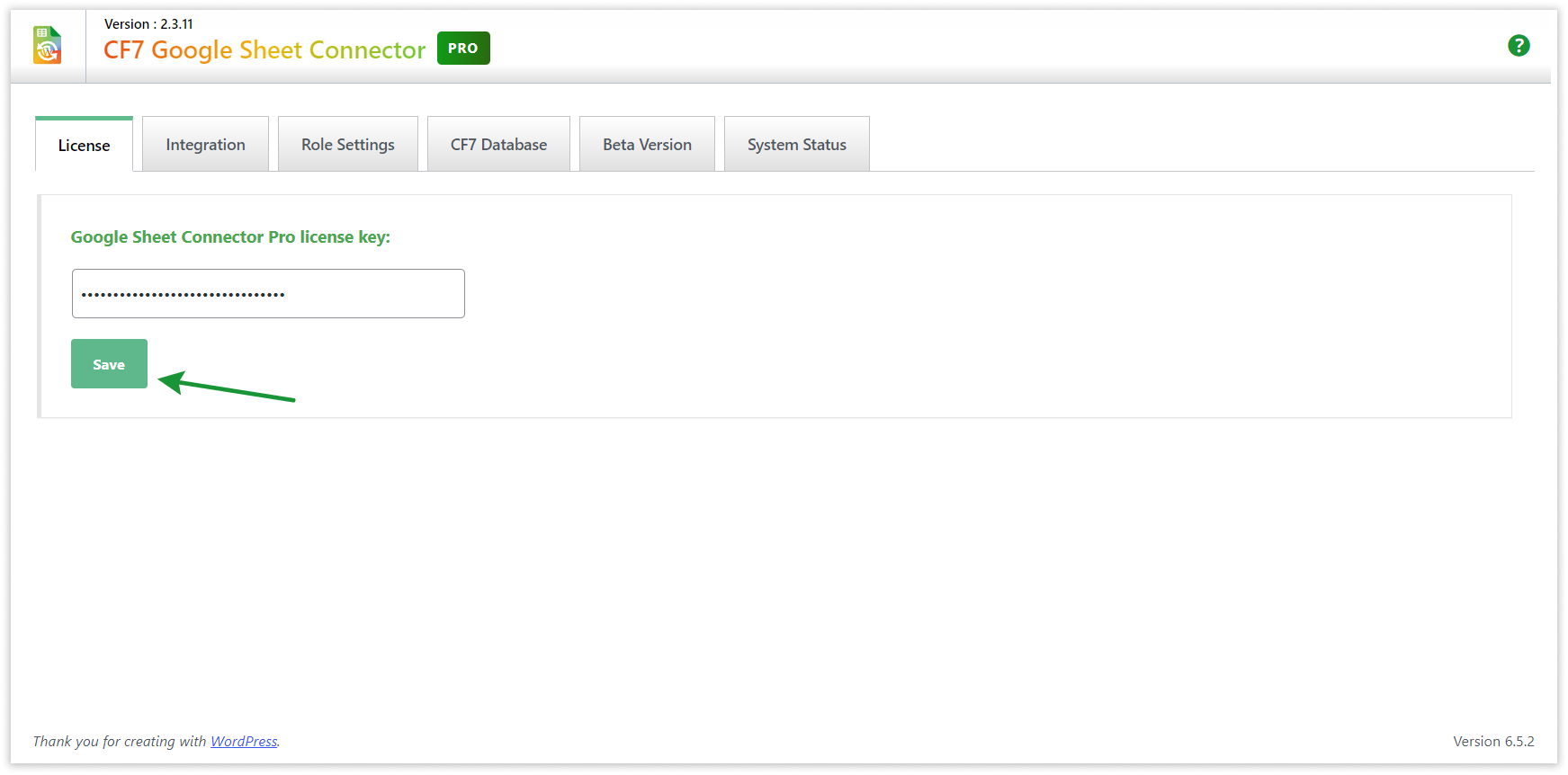
Once the license is successfully activated, you’ll gain access to additional tabs for Integration & configuration.
Note: Do not add your website URL to the Manage License page to activate your license. It is not linked with the plugin.



