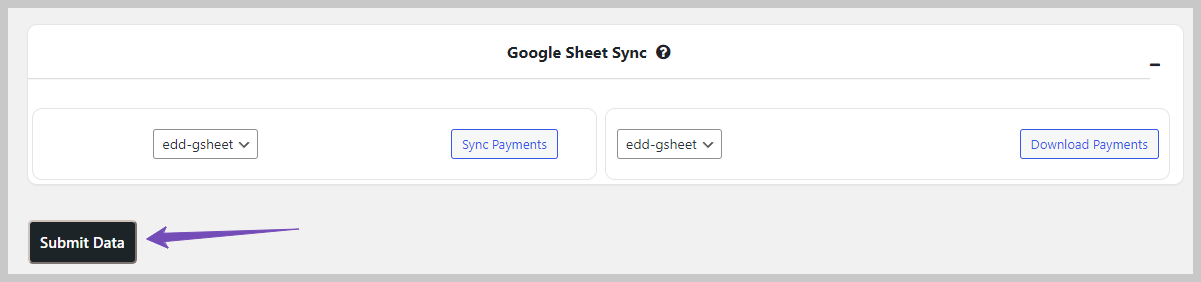This guide makes it easy to Configuration of Easy Digital Downloads and the EDD Google Sheet Connector Plugin.
Integration of EDD with Google Sheet: #
- Ensure that you have successfully integrated (Automatic Integration or Manual Integration) WooCommerce with Google Sheet Connector.
EDD Data Setting : #
After successfully completing the integration with Google with preferred method and configuring the necessary permissions as described in the last article, proceed to your WooCommerce Google Sheet dashboard – EDD Data Settings.
First Click On Click here to Fetch sheets,then select your Google Spreadsheet Name or you can Create a New Sheet.
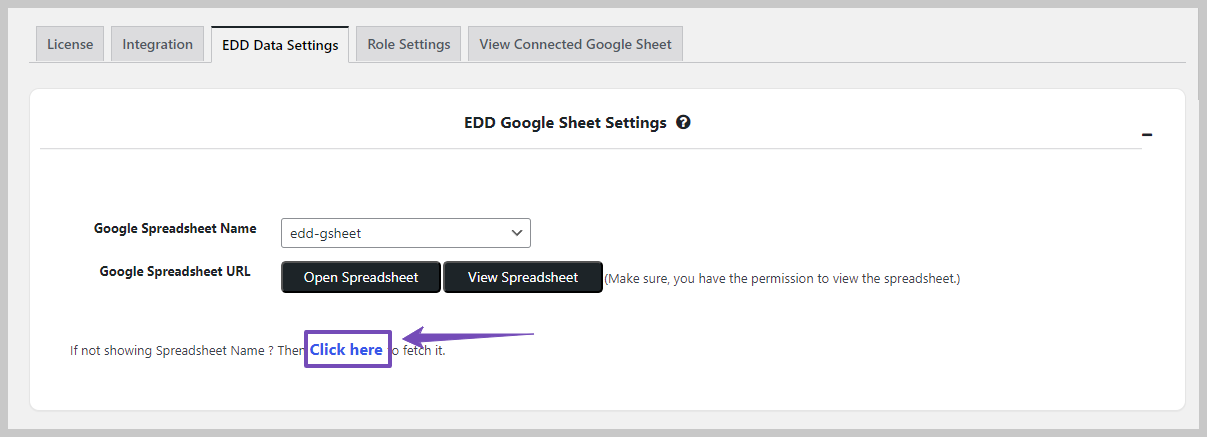
Easy Digital Downloads Google Sheets Setting : #
Now in Google Sheets/Tab Name,Enable Tabs that you want to insert into Google SpreadSheet. Enabling Check All will put all tabs into your Google Sheet.
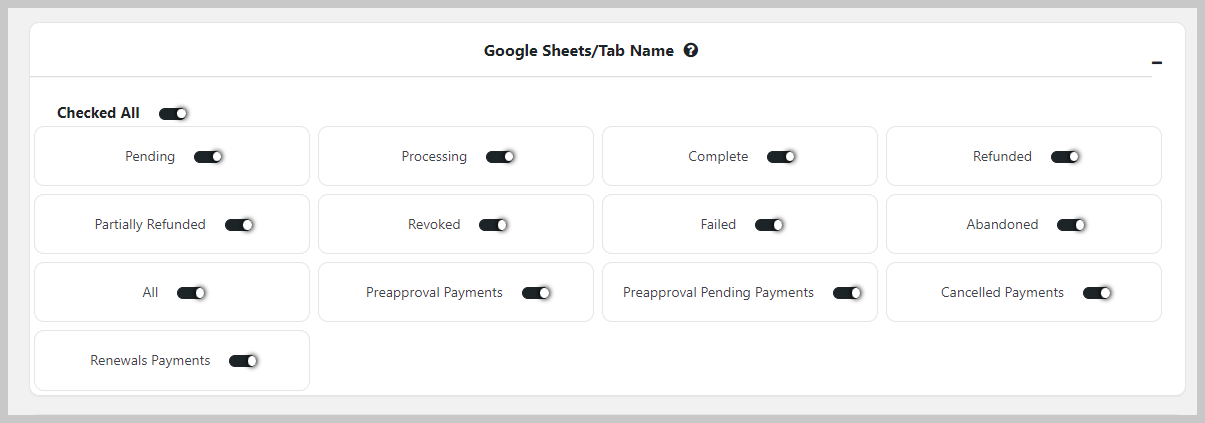
Google Sheet Headers (Column Name) : #
Manage Google Sheet Headers : Enable Header Field to add Header to your Google Sheet.
Customize Header Names : Rename Header Field to change the names of headers in your Google Sheet.
Sort Headers : Use the Sort Header Field to arrange headers in your Google Sheet as needed.
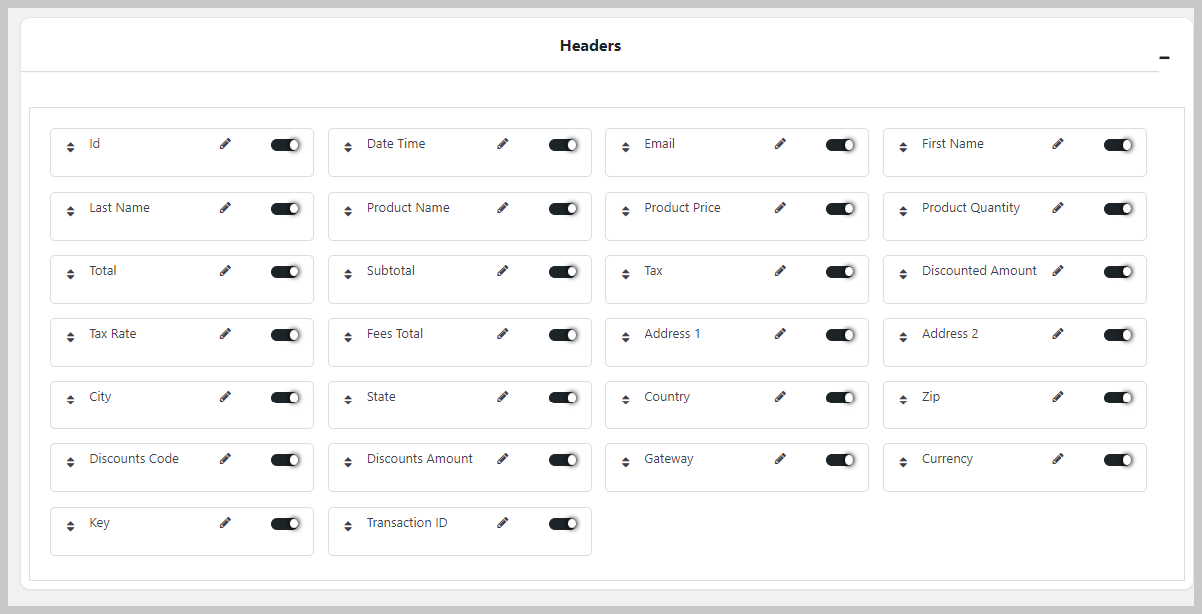
Google Sheet Setting (Freeze Header , Header & Odd-Even Background Colour) : #
-
Freeze Header : Enable Freeze Header for Stick header to the top.
-
Header Color : Header Color is for background color for Header.
-
Odd Color : Odd Color is for background color for odd rows.
-
Even Color : Even Color is for background color for even rows.
-
Sheet Sorting : You can Sort Columns in Ascending & Descending order.

Google Sheet Sync : #
Google Sheet Sync is for syncing data to Google Sheet.
Sync Payments : Sync Payments is for syncing payments(entries).
Download Payments : Download Payments is for Downloading payments ‘s sheet.