This guide makes it easy to install WooCommerce and the WooCommerce Google Sheet Connector Plugin.
Installing WooCommerce #
1 . Log In to WordPress #
- Go to your WordPress admin area.
2 . Find the Plugins Section #
- Click “Plugins” on the left side.
3 . Add New Plugin #
- Hit “Add New” at the top.
4 . Search for WooCommerce #
- Type “WooCommerce” in the search bar.
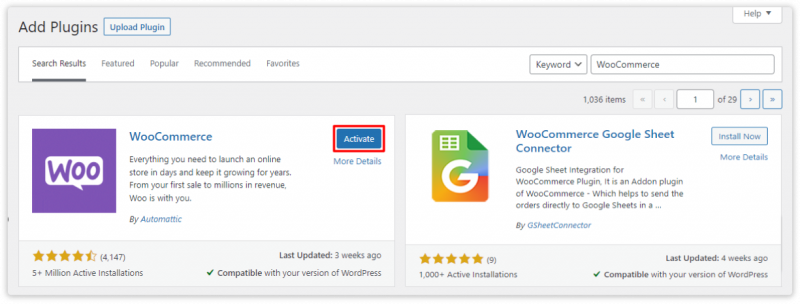
5 . Install WooCommerce #
- Click “Install Now” for WooCommerce.
6 . Activate WooCommerce #
- Once it’s installed, activate it.
Installing WooCommerce Google Sheet Connector Plugin #
7 . Go Back to Plugins #
- If needed, go back to the Plugins section.
8 . Add New Plugin #
- Click “Add New” again.
9 . Search for WooCommerce Google Sheet Connector #
- Type “WooCommerce Google Sheet Connector” in the search bar.
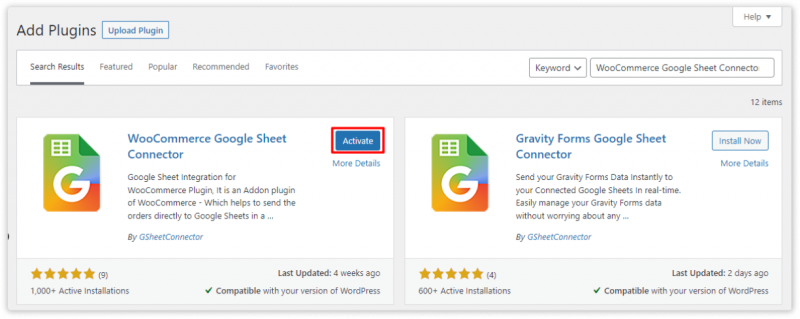
10 . Install WooCommerce Google Sheet Connector #
- Click “Install Now” for WooCommerce Google Sheet Connector.
11 . Activate WooCommerce Google Sheet Connector #
- After installing, activate it.
A Quick video showing an installing #
Installing from WordPress #
- Go to the wordpress.org & Download plugins zip file.
- To Add the New Plugin, Select the “ADD NEW” Plugins Menu in the Dashboard.
- Click on the “upload plugin” Button & upload the WooCommerce Google Sheet Connector plugin zip file.
- Install and activate the WooCommerce Google Sheets Connector Plugin.



